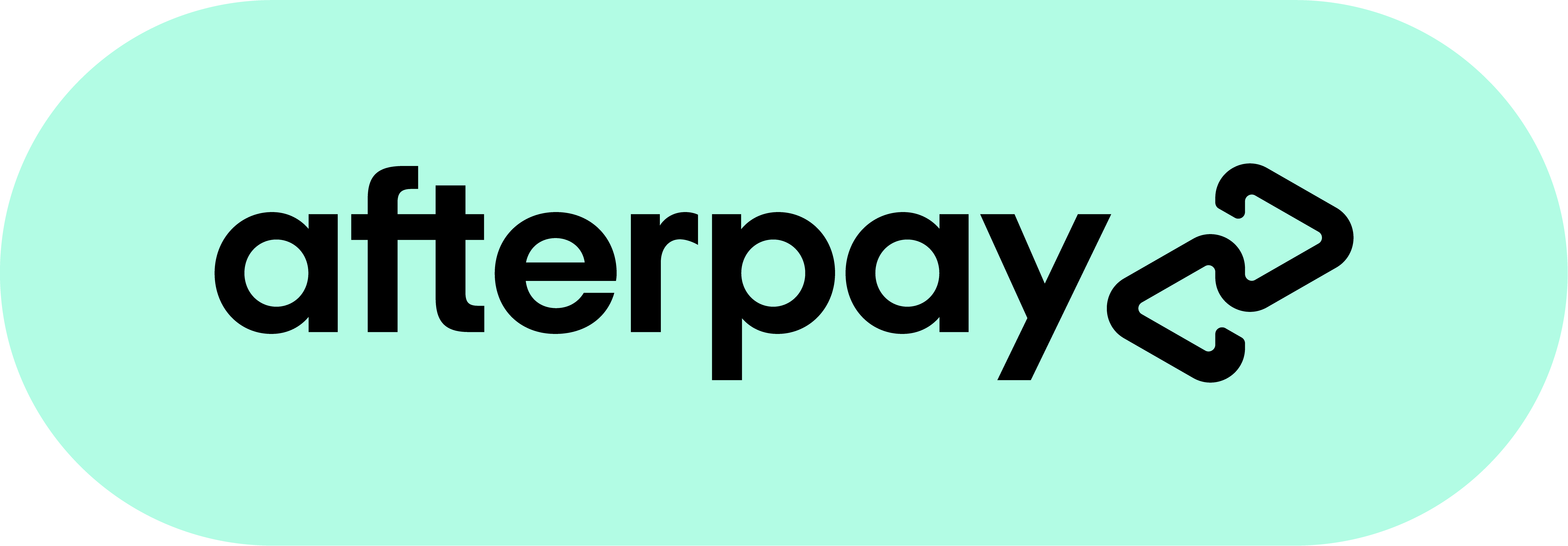Never miss an email
Ensure You Receive Our Emails
We want to make sure that you receive all our emails without interruption. Sometimes, email providers might incorrectly filter important emails into your spam or junk folders. To prevent this from happening, we recommend whitelisting our email address. Whitelisting tells your email service that messages from us are safe and should never be treated as spam. Here are instructions for some of the most popular email providers and apps:
Gmail (Web and Mobile)
Open your Gmail inbox.
Click on the "Settings" gear icon in the upper-right corner, then select "See all settings."
Go to "Filters and Blocked Addresses."
Click "Create a new filter."
In the "From" field, type our email address: info@eartharomas.com.au
Click "Create filter with this search."
Check "Never send it to Spam."
Click "Create filter."
Apple Mail (iOS and MacOS)
On iOS:
Tap on the email from us.
Tap on our email address at the top of the email.
Tap "Create New Contact" or "Add to Existing Contact."
Save the contact.
On MacOS:
Open the email from us.
Right-click on our sender name.
Choose "Add to Contacts" or "Add to VIPs."
Outlook (Web, Mobile, and Desktop)
Outlook.com (Web):
Open your inbox.
Click "Settings" (gear icon), then "View all Outlook settings."
Click "Mail," then "Junk email."
Under "Safe senders," enter our email address: info@eartharomas.com.au
Click "Add," followed by "Save."
Outlook App (Desktop):
Go to the "Home" tab, click "Junk," and select "Junk E-mail Options."
Click the "Safe Senders" tab.
Click "Add" and enter our email address: info@eartharomas.com.au
Click "OK" to finish.
Outlook Mobile App:
Go to "Settings" by tapping the gear icon.
Tap "Mail" > "Junk email."
Under "Safe Senders," input our email address ( info@eartharomas.com.au ) and tap the plus (+) icon.
Yahoo Mail (Web and Mobile)
Click the "Settings" gear icon, then "More Settings."
Select "Filters" and click "Add new filters."
Name your filter and in the "From" field, enter our email address: info@eartharomas.com.au
Choose the inbox as the folder to deliver the emails to.
Click "Save."
Android Mail App
Open the email from us.
Tap on our email address or the icon next to it.
Tap "Add to Contacts" or "Add to VIP."
By whitelisting our email address, you're taking a crucial step to ensure you stay up-to-date with all the latest news, updates, and offers from us. Should you need further assistance, please do not hesitate to contact our customer support team. Thank you for staying connected!